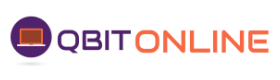When you purchase a game on Steam, it’s awful that your system supposedly meets the requirements only to watch it perform horribly. While there are many issues, such as the fact that Steam occasionally seems to fudge the minimum system requirements, bottlenecks occur when one component isn’t powerful enough to keep up with the others and slows down the entire system remain a constant threat.
Today, we’ll discuss the two most frequent offenders: CPU and GPU bottlenecks. If you’re unfamiliar with these phrases, we’ll go into detail about each one in the following article. For a presumably more balanced gameplay experience, we’ll also show you how to avoid them when possible.
What affects game performance, and what is slowing down my computer?
It’s time to discuss the factors that affect gaming performance, which may be a little contentious. The highest framerate you can obtain, regardless of whether your game is CPU-bound or GPU-bound, is always decided by one component.
Your CPU, or central processing unit, is that element.
Your computer’s CPU does all the labor-intensive tasks and performs almost all of the work in common applications, with your GPU contributing relatively little. Your CPU performs all the essential processing and labor when you use your operating system and run several programs, and your GPU displays everything visually at little to no expense.
Your GPU is truly used while gaming, especially in today’s games. High-resolution textures, complex models, geometry, and particle effects can render even the greatest graphics cards inoperable. GPUs will suffer even more if ray-tracing is added to the equation.
However, your CPU is still doing the actual work even in GPU-heavy settings—things like player location, adversary AI, and physics calculations. In essence, your GPU serves to visualize the gameplay side of things for you while your CPU processes it as quickly as it can.
A balanced gaming computer is one in which the CPU is not the bottleneck. Let’s delve deeper before discussing the alternative case in which the CPU bottlenecks the GPU.
Games that are CPU- and GPU-bound
Let’s play a game, ladies, and gentlemen: Will it bottleneck?
We’ll introduce two candidates on today’s show: CPU bottlenecks and GPU constraints.
The joke is growing old, I guess. Let’s get right to the point: even while your CPU controls all gaming performance, some games may rely more heavily than usual on your GPU. Below, we’ll describe the distinction.
A game that has high computational demands but low graphics demands is said to be CPU-bound. Almost all Source engine games, including Dota 2, TF2, CS: GO, and most eSports games, fall under this category. CPU requirements have largely been the same over the previous five years, but GPU requirements have increased significantly.
A game with high graphic demands but low to moderate compute demands is considered GPU-bound. These will typically be single-player games with more intense graphics effects but simpler gameplay (fewer players active = fewer entities for the CPU to deal about). This is seen in games like Metro Exodus and The Witcher 3.
Some games, like most 2D games, are comparatively weak on both. A select few games, such as Crysis 3 or virtually any title from that series, can be extremely resource-intensive.
How to identify whether your CPU is causing your GPU to run slowly
“Is my CPU causing my GPU to bottleneck?”
Excellent question, fictitious stranger. Here’s a quick technique to determine it.
Reduce every aspect of your graphics settings. Reduce your resolution to the lowest option if you suspect that certain of your graphics settings (such as draw distance) may be CPU-based. Next, start the game.
If reducing all of your settings has little to no effect on your FPS or has no effect at all, your CPU is the problem. Remember: the maximum framerate you can achieve in every game depends on your CPU.
How to identify if the GPU is the CPU’s bottleneck
“So how would I know if my GPU is causing my CPU to bottleneck?”
Excellent query, useful second imaginary stranger… or is the original fictitious stranger still there? Anyway, lower all your graphical settings to see whether this is the case.
If so, it’s not just your imagination; lowering your graphics settings is the correct technique to identify a GPU bottleneck. This time, however, you’re monitoring to see if your performance increases rather than staying the same.
If your performance increases after lowering your graphics settings, you have a GPU bottleneck. You might be saying to yourself, “Well, duh! To which I reply, and here’s the killer: odds are, even with the greatest PCs on the market, you almost always will be dealing with a GPU bottleneck. If you make the game less demanding, it will run better. For an explanation, scroll down to the “alleviating bottlenecks” section.
I don’t have a CPU or GPU bottleneck, either! What is going on?
You’re managing a game that doesn’t strain either element. Or, to put it more accurately, you’re pushing the boundaries of that game.
Many games have a built-in cap on how quickly they run; this cap may be 30 FPS, 60 FPS, or occasionally even 300 FPS. If you have the settings at their highest but still can’t achieve a specific framerate, especially if it’s 60 FPS or above, you’ve just used more hardware than the game can support.
Without these restrictions—or with features like V-Sync enabled—games will keep using your hardware until you tell them to stop. However, most games have a cap at some point, typically at or before 300 frames per second.
revealing additional PC bottlenecks
Although your PC’s CPU and GPU may be its two most powerful parts, they aren’t the only ones you need to pay attention to. Additionally, you ought to examine your memory and storage.
A bottleneck in the system could be the storage, particularly if it fails.
No matter how quickly your storage is, your framerate in a specific game will typically stay the same. Everyone is aware that utilizing an SSD instead of an HDD can reduce loading times, at the absolute least, but a failing hard drive can occasionally affect in-game speed as well.
This is more likely to happen in two situations: streaming in textures and other assets and recording gameplay. If you observe a lot of pop-in and low-quality graphics when you first load into a game, your hard drive is having trouble with the former. When you record, if there are frequent framerate drops while playing the game, the drive you’re using to store the video is frequently to blame.
Usually, memory isn’t a problem, but it occasionally is
Your CPU uses your RAM primarily; however, if it’s running slowly, it could impact how well your CPU functions in some circumstances. Problems can also arise if you don’t have enough RAM for the programs you’re executing.
Make sure the following conditions are satisfied to ensure that your RAM isn’t harming your system:
You have at least 8GB or more of RAM installed. While 16GB of RAM may not be necessary, anything less than 8GB will cause problems with today’s operating systems and games.
You are using a dual or quad-channel arrangement for your RAM. One RAM stick can only operate at half of its rated speed when you run just one RAM stick at once (common in prebuilt). (This is particularly problematic for computers using DDR3 memory.) For optimum RAM performance, a dual-channel setup is required.
removing bottlenecks and recognizing when they’re fine
Consider a scenario in which you’ve located a PC bottleneck and are determined to resolve it. You ought to always address a computational bottleneck, right? No, not always.
Even (or especially) high-end gaming PCs should have their GPU acting as a CPU bottleneck in order to maximize framerate.
If at all possible, avoid CPU bottlenecks because they indicate that your CPU has been stressed beyond its breaking point and may not be quick enough to support your games in everyday use. This indicates that an upgrade is necessary and that no amount of configuration adjustments will help.
If your GPU is operating at maximum efficiency and that efficiency is at or above the desired framerate objective, then having a GPU bottleneck is acceptable. Most likely, you won’t need to lower your graphics settings to remove the bottleneck if you’re hitting 60 FPS or higher. Your gaming experience is fluid, and your PC is delivering the greatest graphics it is capable of.
In the aforementioned scenario, we only advise lowering the graphics settings if you require more frame rates than 60. Turning down graphics settings to obtain a steady 144 FPS or higher (for usage with 144 Hz monitors) is perfect for professional gamers who wish to maintain their competitive edge.
All of this is to indicate that, in practice, one of the two will typically be restraining the other. However, as CPU performance is frequently overkilled for gaming, GPUs are usually to blame. Even then, we frequently don’t consider the GPU to be a bottleneck until performance is below expectations.
But it’s all right. Every PC will have a bottleneck or its ill-fated weakest link. You are not operating an infinitely powerful machine; that is not how technology operates. That said, as long as your system’s bottleneck does not prevent you from having the experience you desire, everything is OK.